Adding subtitles to your videos increases the target audience and provides several other benefits. Adding captions manually is a difficult and time-consuming task, so several apps are available to make the process easier. So, if you are also looking for such an auto-captioning app for Android, we have curated a list below.
- Part 1. Top 5 Automatic Subtitle Generators for Android
- Part 2. Most Recommended Auto Caption Generator in 2023
- Part 3. Auto Caption Generator App FAQs
Part 1. Top 5 Automatic Subtitle Generators for Android
Below are the 5 best apps to automatically generate subtitles for your videos on your Android devices.
1. AutoCap
This Android-based app automatically adds subtitles to videos using voice recognition technology. The application analyzes the video file’s audio and then converts it into text. The videos are processed in lossless quality and with a watermark. Additional features include text animation styles, text editing options, video sharing on social networking sites, and more.
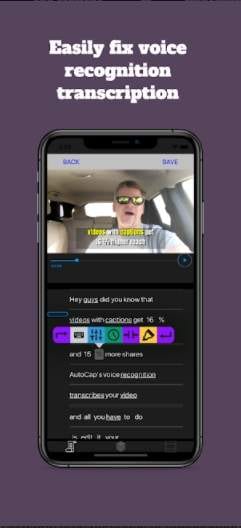
Benefits :
- Easy to use free app
- Use speech recognition to turn audio into text
- Option to edit text
- This automatic subtitle generator for Android offers several styles of text animation
Disadvantages:
- The free version processes videos with a watermark
- The app can only transcribe 5 minutes of audio from the videos, then the rest of the file has to be added manually
- Advanced features with paid subscription
Notice :
- The application is pleasant to use and easy to modify. The results are good.
- The application does not work properly about 25% of the time and does not recognize the voice.
- The app is fun to use but sometimes requires voice recognition correction.
2. Kaptioned
This is another commonly used Android app with a rating of 4.2. The application is free with IAP. The app is able to auto-detect, transcribe, and then add subtitles to videos using AI. Captions can be modified by changing the style and colors. The generated subtitle file can also be exported with multilingual support.
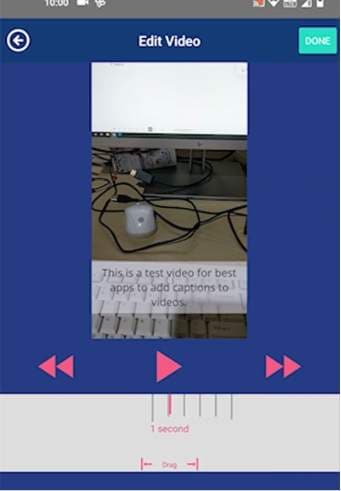
Benefits :
- Free to use the app without any video length restrictions
- Automatically add subtitles to videos
- SRT files can be exported
Disadvantages:
- This automatic captioning app processes files with a watermark
- A maximum of 2 videos per day can be transcribed per day
Notice :
- Only two videos can be processed daily; if you need more videos to transcribe, you must purchase a paid subscription.
- It’s a great app to use and work with.
- The app is not very effective. Long videos take more and more subtitles, even in the paid subscription.
3. Voicella
The app’s AI-powered automatic speech recognition allows you to recognize, translate, and create subtitles automatically. The app uses speech/voice-to-text algorithms to create proper captions. You can even adjust the font size, color, and position of captions as needed. Videos with captions can be shared on social networking sites.
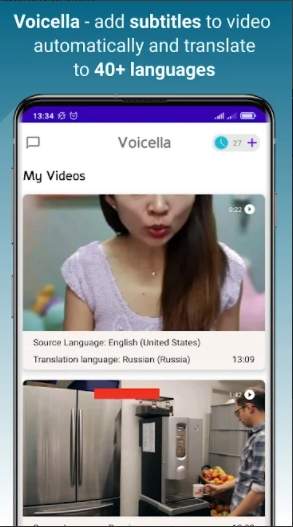
Benefits :
- Speech translation supported in over 90 languages
- AI voice recognition for automatic subtitle creation
- Option to choose the desired font, size, and location for the caption
Disadvantages:
- Comes with ads
- Advanced features require a paid subscription
Notice :
- It’s an excellent app for people who need to edit videos without wasting time.
- Wonderful application for creating and editing videos and making them more beautiful by changing color, font, and position.
- It is a very good app that can create subtitles in any language and match the video’s audio.
4. Auto Subtitle
With a rating of 4.4, this is another great app to automatically identify and create subtitles for a video. Captions and SRT files can also be exported if needed, and the app supports multiple languages, including English, Chinese, Thai, Cantonese, and Japanese. The app uses speech recognition technology; the recommended video size is 10 minutes.
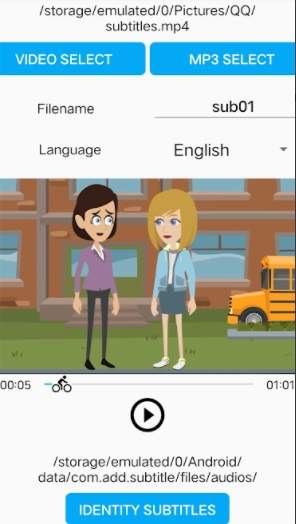
Benefits :
- Free app to recognize and add subtitles automatically
- Export SRT files or captions
- No watermark on processed files
Disadvantages:
- To add subtitles to videos longer than 20 minutes, you need to pay
- Support for 5 languages only
Notice :
- Excellent app for adding subtitles to videos
- The app is good but only supports five languages.
- It is a great app to add effectiveness to subtitles. Although voice recognition is imperfect, it is a great time saver.
5. Subera
With a rating of 3.1, this is a decent app for automatically adding subtitles to your videos. You have to pay to get fully automatic captions and subtitles. The application supports more than eight spoken languages and more than 100 translation languages. Additional features include automatic subtitles for YouTube, local videos, a subtitle editor, a built-in player, and the ability to export subtitles in multiple formats.
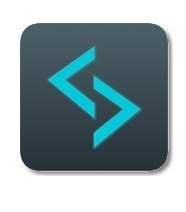
Benefits :
- Support for multiple languages
- Option to export subtitles in different formats
- subtitle editor
Disadvantages:
- You have to pay to get subtitles and automatic subtitles
- Issues with uploading long videos
Notice :
- A great app for generating translations and captions with a few fixes here and there
- Problems uploading long videos
Part 2. Most Recommended Auto Caption Generator in 2023
To automatically generate subtitles on your Windows and Mac systems, Wondershare UniConverter is the best software to consider. We highly recommend this tool due to its smooth operation, fast process, and support for many functions. You can add the video using the software’s Subtitle Editor feature and automatically search the subtitles online. There is also an option to add the subtitles or import the local SRT file manually. The subtitle color, font, and other settings can also be adjusted.
Steps to automatically generate subtitles using Wondershare UniConverter:
Step 1Launch Wondershare Subtitle Editor and add your video files.
Open the software and click on the Toolbox tab in the left pane. From the list of supported functions on the right side, choose Subtitle Editor.

Click the Add Video icon in the upper left corner or press the + sign to browse and import the local video you want to add the subtitles.

2nd step, choose to add subtitles automatically.
Click the Auto Caption Generator tab once the video is added to the interface.

A new pop-up window will open, and here in the supported list, you need to choose the video language. Next, click the Start Now button to start the auto-recognition process.

Step 3Open the generated subtitles.
The software will generate the subtitles; you can click the Open or Import Subtitles buttons as needed.

Step 4Export the video with subtitles.
The Subtitle List tab will display the list of all imported subtitles. The folder on the system to save the processed file can be selected in the File Location tab. Finally, hit the Export button to process and save the video.

Part 3. Auto Caption Generator App FAQs
1. Is there a FREE automatic subtitle generator?
Yes, there are some free automatic subtitle-generation tools and programs. Check out the 3 of the most popular below.
- VLC Media Player
Although VLC is widely used as a free and open-source media player, it can be used for several other tasks. With the app, subtitles and automatic subtitles can be created, but since it is not a subtitle editor, you must first use Sonix for automatic transcription. Once the SRT file is available, it can be easily exported to VLC.
Veed.io is a free online tool that works directly from your browser and automatically allows you to add subtitles to your files. Several languages to detect are available, and you can choose from the list. Besides adding the subtitles automatically, you can also add them manually or import the local subtitle files. The tool also supports a wide range of other video editing features. You need to register for the tool for free to use the features.
YouTube has a built-in feature that allows YouTube to translate subtitles using voice recognition technology automatically. You must sign in to YouTube Studio to use the part, and the automatic captioning feature is available in multiple languages.
2. Can subtitles/captions from an audio track be generated?
If you want to generate subtitles and captions from an audio track, VEED.IO is an excellent online tool. You can add a local video or audio file from your device or record the same using the program. The option to add the file using the link or from Dropbox is also there.
Summary :
Any apps listed above can add subtitles to videos on your Android devices. To automatically add subtitles to videos on your system, Wondershare UniConverter is the best choice. The software also supports many other useful features, along with the automatic subtitles feature.
Did you like this article? Do not hesitate to share it on social networks and subscribe to Tech To Geek on Google News to not miss any articles!"Because of the Google update, I, like many other blogs, lost a lot of traffic."
Join the Newsletter
Please, subscribe to get our latest content by email.

