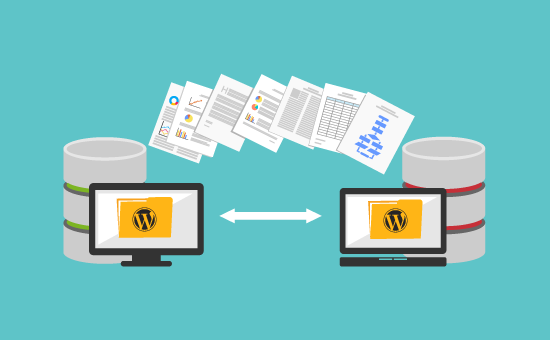Migrating a WordPress blog to a new domain can seem like a daunting task, but it doesn’t have to be! With some preparation and by following these step-by-step instructions, you can successfully move your WordPress site to a new domain with minimal downtime.
Why Migrate to a New Domain?
There are several reasons you may want to migrate your WordPress blog to a new domain:
- Your blog has outgrown your old domain name, and you want something more professional or descriptive.
- You want to change from HTTP to HTTPS for improved security.
- Your current hosting provider is too expensive or unreliable.
- You need more server resources to accommodate increased traffic.
- You want to rebrand or change the focus of your site.
Whatever the reason, WordPress makes it possible to migrate your entire site to a new domain with relative ease if you follow the proper steps.
Before You Begin
Migrating a site takes planning and preparation. Here are some things to do before you start the migration process:
Choose your new domain name
Pick your new domain name and purchase it from a domain name registrar if you haven’t already. Ensure the new domain is on the same hosting provider or server as your current site to make migration easier.
Point your new domain to your existing host.
Go into your domain manager and point your new domain name to your current hosting account. This ensures the domain is pointing to your server before changing WordPress URLs.
Install WordPress on the new domain.
Install a fresh copy of WordPress on your new domain on the same hosting account. You’ll migrate your old site into this new installation.
Update permalinks
Go to Settings > Permalinks in your current site and update your permalink structure. This clears any outdated links or cache.
Backup your existing site
Take a full backup of your existing WordPress site before you touch anything. This gives you a safety net in case anything goes wrong.
Plan downtime
Figure out when you can take your site down for maintenance so visitors aren’t accessing the site mid-migration, causing potential issues.
5 Steps to Migrate your WordPress Site
You’re ready to migrate your site once you’ve completed the prerequisites above. Follow these steps:
Step 1: Download and install the migration plugin
There are a few WordPress plugins that can assist with migration. The best one is WP Migrate DB Pro. Install and activate this plugin on both your current site and your new WordPress installation.

Step 2: Run the export on your current site
It’s time to run the exporter on your current WordPress installation. In the WP Migrate DB Pro menu, go to Exports and click “Export Database.”
Choose all the default settings and hit “Export.” This will package up your entire site database into a .sql file for migration.
Step 3: Download the exporter file
Once exporting is complete, you’ll be able to download the exported .sql file. Save this file on your computer; you’ll need it for the next step.
Step 4: Import the database to the new site
Log in to the Dashboard on your NEW WordPress installation (the new domain). Go to the WP Migrate DB Pro page, select “Import,” and upload the .sql file you exported from your old site.
Run through all the default settings, selecting the same table prefix. Click “Import” to finish pulling your database into the new site.
Step 5: Update site URLs
The final step is updating the site URL in the database from the old domain to the new domain. In WP Migrate DB Pro, go to Tools > Update URLS and change the old URL to the new one.
Hit “Update URLs,” and your migration is complete! Your site content, settings, and data are now on the new domain.
Post-Migration Tweaks and Testing
After migrating WordPress to a new domain, there may still be a few things you need to check and adjust:
- Test functionality – Navigate through your site’s back and front end to ensure everything works properly. Check images, links, menus, etc.
- Update internal links – Use a plugin like Better Search Replace to fix any lingering internal links that still have your old domain.
- Update sitemaps – Generate new XML sitemaps and submit them to search engines to avoid indexing issues.
- Add 301 redirects – Set up 301 redirects from your old domain to relevant pages on the new domain so you don’t lose SEO value.
- Update social and RSS feeds – Go to social networks and RSS feeds connected to your site and change the URL to the new domain.
- Update analytics – Change settings in Google Analytics, theme stats, and other analytics platforms to reflect the new URL.
- Flush DNS – Flush your DNS to ensure the new domain propagates quickly after migration.
With attention to these details, your new WordPress site on its shiny new domain will function smoothly and without issues!
Common Migration Issues and Solutions
During a WordPress migration, there are a few common problems that may occur:
Images not migrating properly – This is usually due to incorrect file paths in the database. Run the Search and Replace tool to fix image URLs.
Site not loading properly – This can be related to server config issues on the new host. Double-check settings with host support.
Pages redirecting incorrectly – Occurs when permalink settings differ between old and new sites. Match permalink settings.
Site going down during migration happens if DNS and server changes are made too early. Always keep the old site up until the new one is ready.
404 errors on pages – Probably due to incorrect .htaccess rules on the new server. Transfer the .htaccess file from the old to the new site.
Link errors – Any leftover links to the old domain will result in Page Not Found errors. Run a thorough find-replace for the old URL.
Most common migration problems can be avoided by following the steps in this guide carefully and planning ahead. Some issues only arise after migration and will require troubleshooting.
Best Practices for Smooth WordPress Migrations
Follow these best practices when migrating a live production WordPress site to minimize problems:
- Work on a staging copy first to test the migration process.
- Make sure your new host has the appropriate server environment for WordPress.
- Only make a DNS switch when you are completely ready to go live.
- Enable maintenance mode on both sites during the actual migration.
- If possible, migrate during low-traffic hours and warn your visitors.
- Do not rush the process – go step-by-step carefully and double-check everything.
- Ensure you have database and file backups in case you need to revert.
- Perform several rounds of testing on the new site before opening it up to the public.
- Monitor the new site closely after launch and respond quickly to any issues.
Planning ahead, taking it slow, backing up everything, and testing rigorously are key to a smooth and successful WordPress migration.
Conclusion
Migrating a WordPress site to a new domain can be completed smoothly if you follow the proper steps. The key things to remember are:
- Prepare your new domain and server environment ahead of time.
- Use a migration plugin like WP Migrate DB Pro to transfer your database and files.
- Go slow and follow all steps carefully without rushing.
- Test extensively on a staging copy first before touching your live site.
- Keep backups of your old site if you need to roll back changes.
- Monitor your new site closely after launch to handle any migration issues quickly.
With some technical skill and patience, you can migrate a live WordPress blog to a new domain with only minor disruptions to your visitors. Just be sure to plan ahead and follow WordPress’s best practices. Changing domains will allow your WordPress site to grow and thrive on an improved platform.
References
[1] WPBeginner. “How to Properly Move from HTTP to HTTPS in WordPress (Step by Step).” WPBeginner. https://www.wpbeginner.com/wp-tutorials/how-to-properly-move-from-http-to-https-in-wordpress/. Accessed 23 Dec 2022.
[2] Syed Balkhi. “How to Move WordPress to a New Host or Server (5 Easy Steps)”. WPBeginner. https://www.wpbeginner.com/wp-tutorials/how-to-move-wordpress-to-a-new-host-or-server-in-5-easy-steps/ . Accessed 23 Dec 2022.
[3] Colin Newcomer. “How to Seamlessly Migrate from HTTP to HTTPS.” Astra. https://wpastra.com/docs/migrate-http-https-seamlessly/ . Accessed 23 Dec 2022.
[4] WP Engine. “How to Move WordPress to a New Domain (the Easy Guide).” https://wpengine.com/blog/move-wordpress-new-domain/ .Accessed 23 Dec 2022.
[5] Kinsta. “17 Common WordPress Migration Errors and How to Fix Them”. https://kinsta.com/blog/wordpress-migration-errors/. Accessed 23 Dec 2022.
Did you like this article? Do not hesitate to share it on social networks and subscribe to Tech To Geek on Google News to not miss any articles!“Because of the Google update, I, like many other blogs, lost a lot of traffic.”
Join the Newsletter
Please, subscribe to get our latest content by email.