Service. Technology has evolved to provide us with various applications dedicated to efficient and convenient wireless file sharing. With that in mind, today we’re introducing LocalSend, a free app compatible with Windows, macOS, Linux, Android, and iOS, designed to simplify file sharing between devices.
LocalSend: The Ultimate App for Sharing Files Between Smartphones and PCs
Whether it’s transferring photos from your phone to your computer or sending a document to a co-worker, the LocalSend app just might come in handy.
Offered free and open-source, LocalSend makes it easy to share files between nearby devices– a smartphone, tablet, PC, or Mac. The only requirement is that these devices be connected to the same Wi-Fi network without requiring an active internet connection. Indeed, the application works just as well offline since it does not depend on remote servers.

Of course, all data shared via LocalSend is transmitted securely. LocalSend uses secure communication based on the REST API to guarantee this security. Once the connection is established, the data is sent securely via HTTPS, and the TLS/SSL certificate is generated on the fly on each device. For more information on the LocalSend protocol, we invite you to consult the available documentation.
LocalSend customization options
On the settings side, the LocalSend app offers a variety of customization options. Firstly, you have the flexibility to choose the theme that suits you best: light or dark. Additionally, you can select the default language for the app, including French, which is supported.
The application also gives you the possibility to choose the destination directory for the files you will receive. This helps you organize your received files efficiently. Moreover, for convenience, LocalSend can be automatically minimized in the notification area (bottom right, next to the time).
But that’s not all! You can change your device name to make it easier to identify your device through the app. Finally, for advanced users, the application offers the possibility of changing the communication port.
How to download and use LocalSend?
The operation of LocalSend is relatively simple. To share files between your smartphone and PC, follow these steps:
- Start by downloading the LocalSend app on your devices.
- Make sure all your devices are connected to the same WiFi network. LocalSend should automatically detect available devices on the same network.
- Launch the app on your devices and select the files to share.
- After selecting the files, you should be able to choose the device you want to transfer them to.
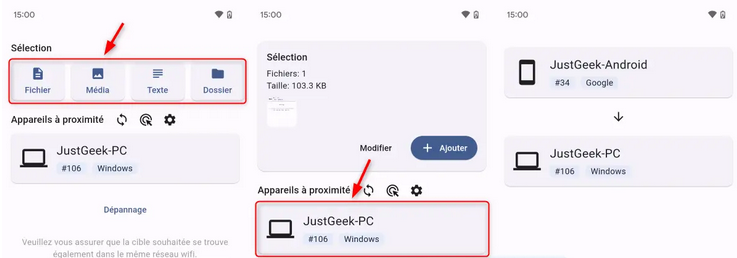
- Once the destination device is selected, the recipient must authorize the file(s) transfer.
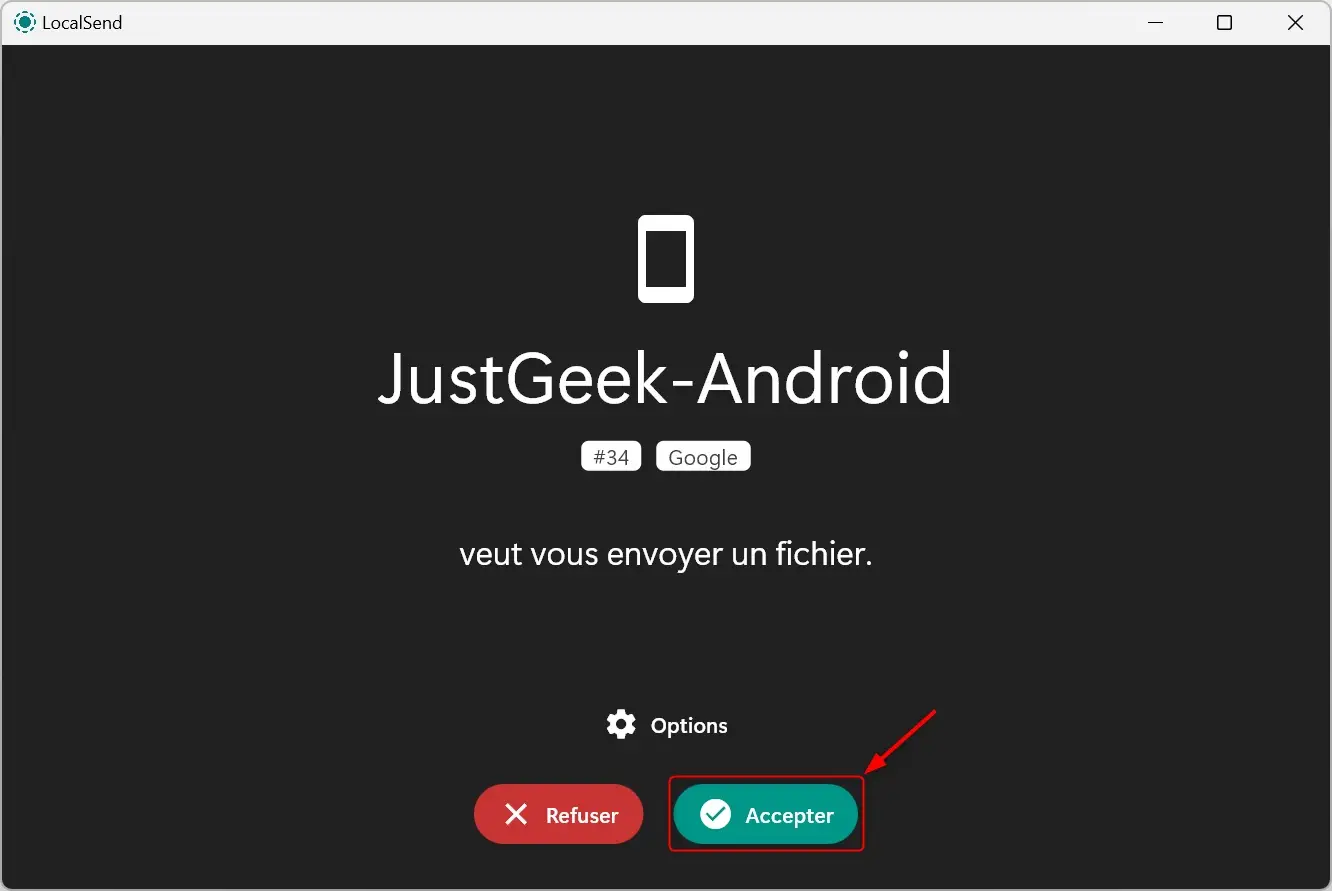
- The transfer time varies depending on the size of the files you’re sharing, but generally, it’s extremely fast.
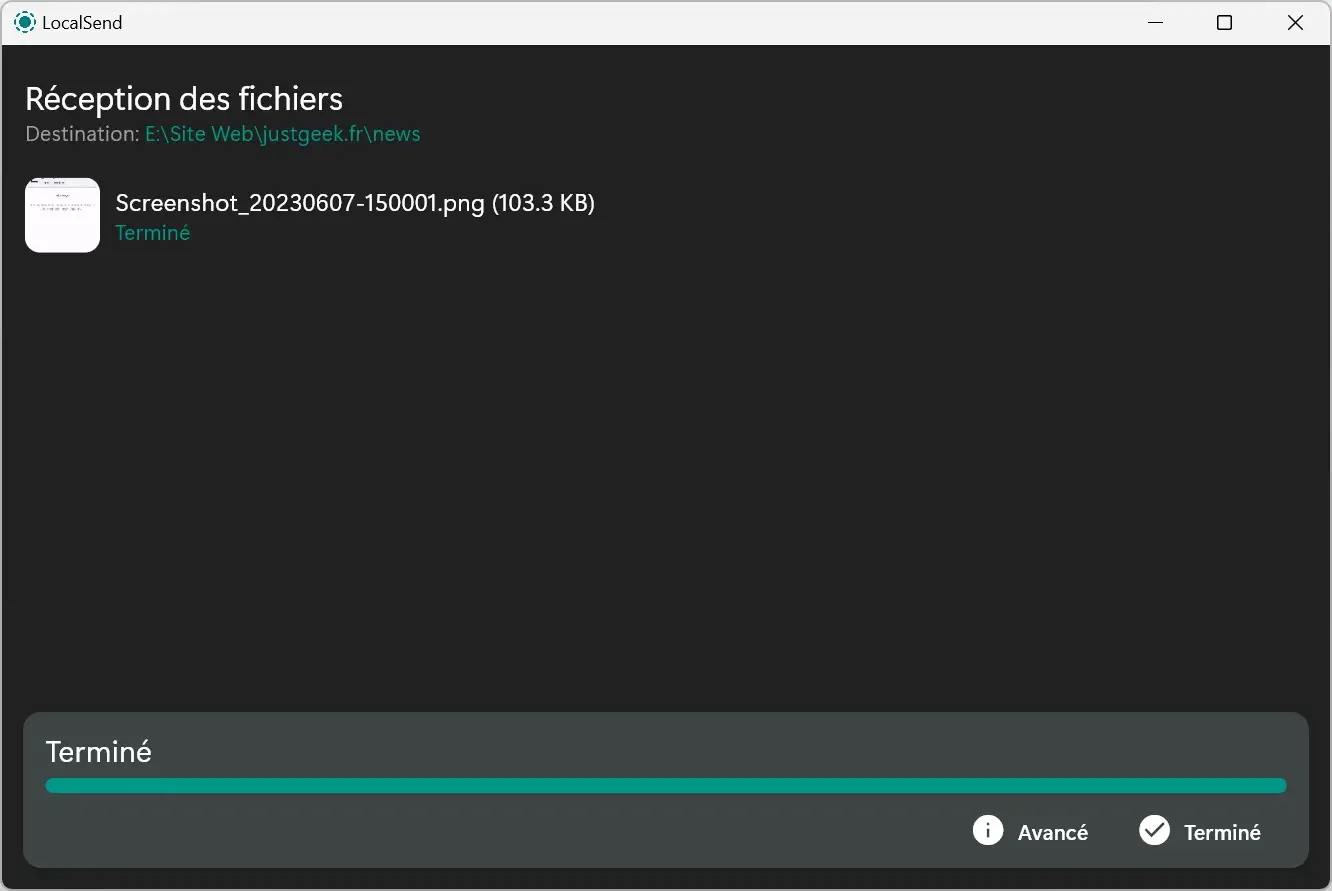
✅ That’s it; now you know how to easily share files between different devices!
What you must remember
LocalSend is a free and open-source application that simplifies file sharing between your devices. It works on several platforms and does not require an internet connection, offering a fast and secure solution for transferring your files. Furthermore, the application provides a series of customization options, allowing you to adapt it to your specific needs. In summary, LocalSend is a must-have tool for efficient and secure file sharing.
Did you like this article? Do not hesitate to share it on social networks and subscribe to Tech To Geek on Google News to not miss any articles!"Because of the Google update, I, like many other blogs, lost a lot of traffic."
Join the Newsletter
Please, subscribe to get our latest content by email.

