Python is a versatile and powerful programming language that can be used on the Windows operating system to create custom applications for various purposes. However, installing Python on Windows requires careful attention to avoid common issues such as the PATH problem, which may cause difficulties in recognizing Python commands.
But don’t worry! In this comprehensive guide, we will provide you with step-by-step instructions to install Python on Windows accurately, avoiding any potential roadblocks. With Python, you can easily unleash your creativity and solve everyday tasks. Join us on this journey to explore the limitless possibilities of Python and transform your Windows experience into something extraordinary.
How to install Python 3.11.3 on Windows
Step 1: Visit python.org and click on the “Downloads” tab. This will take you to the download page for Windows here, click on “Download Python 3.11.3” and wait for the download to complete.
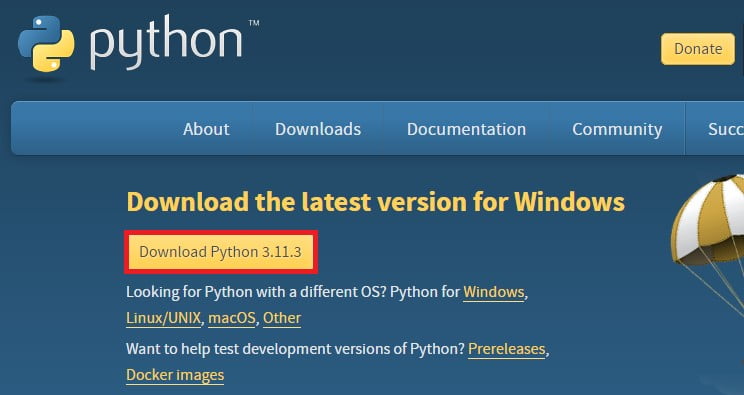
Step 2: After the download is complete. Open the installer file to install Python. You will find two installation options on the set-up window – the “Install Now” and the “Customize Installation” options. Click on the “Customize Installation” option here, as we will install Python with pip and IDLE.
Note:- You can also use the “Install Now” option for a simpler installation process. Before that, make sure to check the box called “Add python.exe to PATH” option.
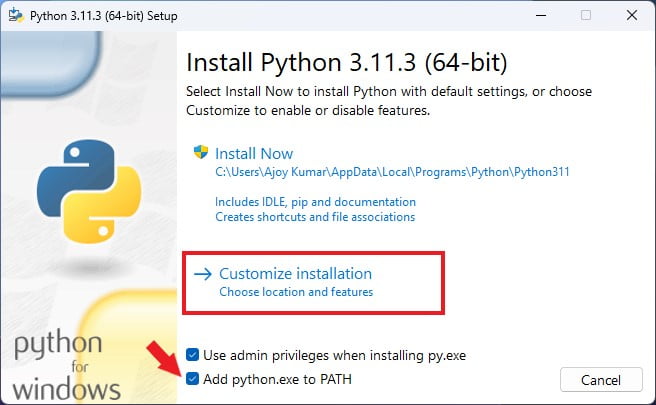
Step 3: On the next window, select pip tcl/tk and IDLE. After that, click on “Next“.
Note:- pip helps you to download and install other Python packages, and IDLE is the development environment for Python.
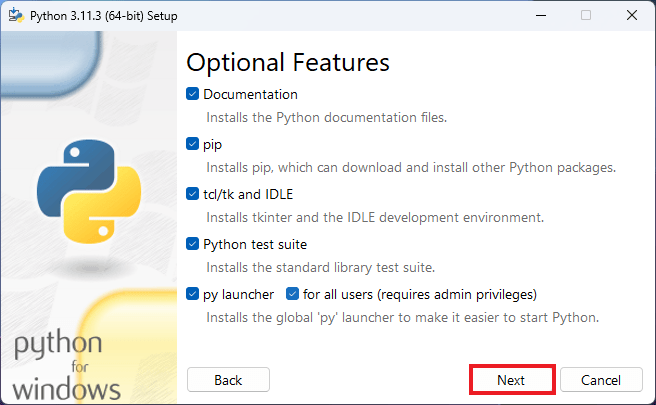
Step 4: On the advanced options windows, select the “Install Python 3.11 for all users” option. This is helpful when you have multiple users on your Windows system. After that, click on the “Install” button to begin the installation process.
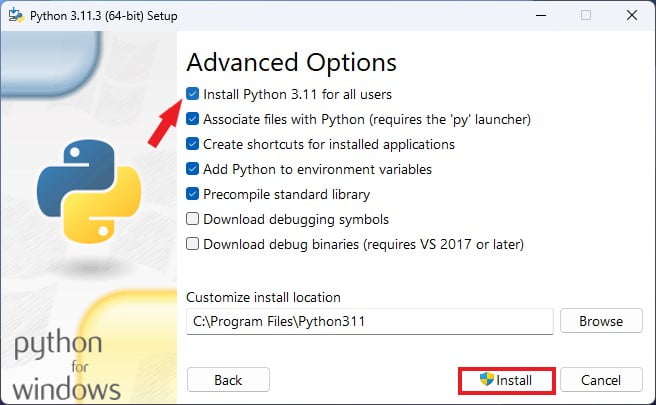
Step 5: The installation will take some time; wait for the installation to complete. Once done, click on the “Close” button.
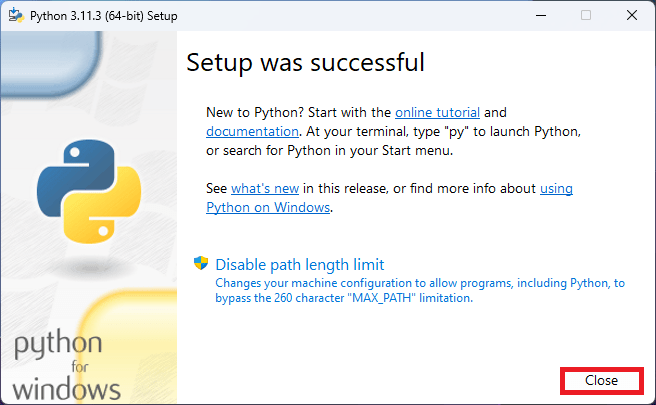
After installing Python, you can test it by running some basic Python commands in the Command Prompt. If the installation is successful, you can begin using Python to write and execute scripts, build applications, and manipulate data. Python is a versatile language that can be applied to various use cases, from scientific computing and data analysis to web development and machine learning. Whether you’re an experienced programmer or just starting, installing Python on Windows is a critical first step that will allow you to unlock the full potential of this powerful language.
Conclusion
The process of installing Python on a Windows operating system can be relatively simple as long as you pay close attention to a few key details. To help guide you through the installation process, it is recommended that you follow a Python installation guide for Windows. The first step involves downloading the most up-to-date version of Python from the official website. To ensure that Python can be accessed from the command prompt, you must select the “Add Python to PATH” option during installation.
Did you like this article? Do not hesitate to share it on social networks and subscribe to Tech To Geek on Google News to not miss any articles!"Because of the Google update, I, like many other blogs, lost a lot of traffic."
Join the Newsletter
Please, subscribe to get our latest content by email.

