WordPress is a popular content management system (CMS) that is used by millions of websites worldwide. It allows users to create and manage websites without having to write code from scratch. One of the essential components of a website’s identity and branding is the site title and tagline, which help visitors understand what the website is about.
Modifying the site title and tagline in WordPress is a simple process that can be done using the built-in customization tools. In this step-by-step guide, we will walk you through the process of modifying the title in WordPress, including how to access the customization menu and edit the site title and tagline. We will also provide tips for optimizing your site title for search engines and mobile devices. By the end of this guide, you will clearly understand how to modify the title in WordPress and create a unique and engaging online presence for your website.
Modify the Title in WordPress Through General Settings
By adjusting the general settings, you can quickly and easily modify the title of your WordPress site. The following step-by-step procedures, along with corresponding screenshot images, will guide you through the process:
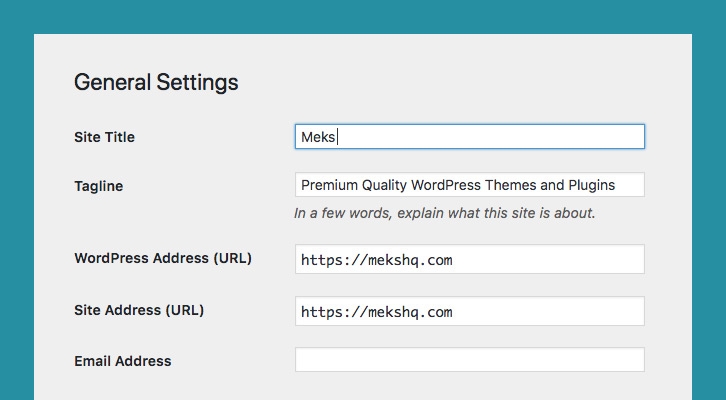
- To access your WordPress site’s settings, log in as an administrator to the backend dashboard. Once you’ve logged in, locate the left pane of options and click on “Settings.”
- By navigating to the General Settings page, you can customize the title of your WordPress site. Locate the Site Title input box and make the necessary modifications.
- Once you have made the desired changes to your WordPress site’s title on the General Settings page, don’t forget to save your modifications by scrolling down to the bottom of the page and clicking on the blue “Save Changes” button.
Adjust the Title in WordPress Via Theme Customizer
Here’s a step-by-step guide on how to modify the title of your WordPress site through the WordPress theme customizer:

- Log into your site’s backend using an administrator account to access the WordPress theme customizer. Once you’re logged in, hover your mouse cursor over the “Appearance” option in the left pane, and then select “Customize” from the menu that appears.
- To access the Site Identity option, click on it in the menu located on the left pane of the Customize page using your left mouse button.
- To modify the title of your WordPress website, you can utilize the Site Title input box available in the Site Identity section. Simply enter the desired title for your website in the input box.
- To apply your changes, click the blue Publish button at the top of the page using your left mouse.
Frequently Asked Questions
1. How Do I Change The Title And Logo In WordPress?
To change the title and logo of your WordPress site, follow these steps:
- Log in to your WordPress dashboard.
- Go to Appearance > Customize.
- In the left-hand pane, click on Site Identity.
- In the Site Title field, enter the new title for your site.
- To change the logo, click on the Change Image button and select the new logo from your computer.
- You may also be able to adjust the logo size and placement depending on your theme options.
- Once you’re done, click on the Publish button to save your changes.
That’s it! Your website’s title and logo should now be updated.
2. What Is A Site Title?
A site title is a name or title that appears at the top of a website’s browser window or tab. It is typically a brief and descriptive text that identifies the website and provides a hint about its content. Search engines often use The site title as the clickable headline for a website’s search results.
For example, the site title for the homepage of the popular news website CNN is “CNN – Breaking News, Latest News, and Videos.”
3. How Do I Display The Site Title In WordPress?
In WordPress, the site title is usually displayed automatically and can be customized through the site settings. Here are the steps to display the site title in WordPress:
- Log in to your WordPress dashboard.
- Select ” Appearance ” From the left-hand menu and click “Customize”.
- In the Customizer, select “Site Identity.”
- Here, you can edit the Site Title and Tagline.
- Make sure the checkbox next to “Display Site Title” is checked.
- You can also upload a Site Icon (favicon), which will appear in the browser tab next to the Site Title.
- Once satisfied with the changes, click “Save & Publish” to update the site title.
After you complete these steps, the site title will be displayed on your website, typically at the top of the page or in the header.
4. What Is A Site Tagline?
A site tagline, also known as a site slogan, is a brief phrase or sentence accompanying the site title on a website. It is a short, catchy statement summarizing the website’s purpose, mission, or unique selling proposition.
The site tagline appears below or beside the site title and is often used to reinforce the brand image and help visitors understand what the website is about. It can be changed or updated at any time to reflect any changes in the website’s content or focus.
For example, the site tagline for Nike is “Just Do It,” which conveys the brand’s message of motivation, inspiration, and excellence. Another example is the site tagline for Apple, which is “Think Different,” emphasizing the company’s innovative and creative approach to technology.
5. Can I Develop A Site Using WordPress?
Yes, you can definitely develop a site using WordPress. WordPress is a popular content management system (CMS) that is used by millions of websites worldwide. It is free, open-source software that allows users to create and manage websites without having to write code from scratch.
WordPress provides users with a wide range of themes and plugins that can be used to customize the look and functionality of a website. Users can also create custom themes and plugins to add specific features or functionality to their website.
To develop a site using WordPress, you need to follow these steps:
- Choose a domain name and a web hosting provider.
- Install WordPress on your hosting account.
- Choose a WordPress theme that matches your website’s design and layout.
- Customize the theme to fit your website’s branding and design.
- Install and activate plugins to add functionality to your website.
- Add content to your website, including pages, posts, images, and videos.
- Test your website and ensure it is optimized for search engines and mobile devices.
- Launch your website and promote it to your target audience.
WordPress is a powerful and flexible platform that can be used to create websites of any type and size, from personal blogs to e-commerce stores and corporate websites.
Conclusion
In conclusion, modifying the title in WordPress is a straightforward process that can be done using the built-in customization tools. The site title and tagline are essential components of a website’s branding and identity, and they help visitors understand what the website is about.
To modify the site title and tagline in WordPress, users can access the customization menu in the WordPress dashboard and navigate to the site identity settings. From there, users can edit the site title and tagline and upload a site icon or logo.
Overall, WordPress is a powerful and flexible platform that allows users to easily create and manage websites. With the ability to modify the site title and other aspects of the website’s design and functionality, users can create a unique and engaging online presence that meets their specific needs and goals.
Did you like this article? Do not hesitate to share it on social networks and subscribe to Tech To Geek on Google News to not miss any articles!"Because of the Google update, I, like many other blogs, lost a lot of traffic."
Join the Newsletter
Please, subscribe to get our latest content by email.

